Best Ways to Fix Poor Reception on iPhone and Android
In today's fast-paced world, reliable mobile reception is a lifeline. Whether you're navigating new roads, coordinating plans, or making emergency calls, having good signal strength on your iPhone or Android is essential.
Unfortunately, we all experience moments when the signal bars drop and frustration builds. This article is here to guide you through practical and effective steps to boost your phone's reception, ensuring you're always connected when you need it most.
Before diving into technical fixes, let’s start with some quick and simple tricks that often resolve reception issues without much hassle.
Initial Quick Fixes
.png)
Sometimes, poor reception can stem from factors that are easy to overlook. The following are quick fixes you can try before diving into more involved troubleshooting steps:
-
Move to a Better Location: If you're inside a building, especially in basements or rooms with thick walls, you might be blocking your phone from receiving a good signal. Try moving to an open area or even closer to a window to see if reception improves.
-
Remove the Phone Case: Some phone cases, especially those made of thick, durable materials, can block signals. Removing the case can make a noticeable difference, allowing your phone’s antenna to work more effectively.
-
Ensure the Phone is Charged: A phone with low battery power may prioritize conserving energy over maintaining strong signal reception. Keeping your device charged can help it maintain stronger connections to nearby cell towers.
-
Check for Obstructions: Signal strength can be affected by physical barriers like hills, tall buildings, or metallic structures. If you're in a location surrounded by obstructions, try moving to a more open space where your phone has a clearer line of sight to the nearest cell tower.
Toggle Airplane Mode On and Off
When it comes to fixing poor reception, one of the simplest yet most effective tricks is toggling Airplane Mode on and off. This process forces your phone to disconnect from all wireless networks and then reconnect once the mode is turned off. Here’s how to do it:
-
Turn on Airplane Mode: Swipe down from the top of your screen (on Android) or swipe down from the upper-right corner (on iPhone) to open the Control Center. Tap the airplane icon to enable Airplane Mode. This will disable all your phone’s network radios.
-
Wait for 10-15 Seconds: Let your phone sit for a few seconds to fully disconnect from the network.
-
Turn off Airplane Mode: Tap the airplane icon again to disable Airplane Mode. Your phone will now search for the strongest available signal and reconnect to your carrier’s network.
This simple step can refresh your phone’s network connection, potentially fixing any temporary signal issues you were experiencing.
Restart Your Phone
.png)
Much like rebooting a computer, restarting your phone can clear up minor bugs or network hiccups that might be causing poor reception. When your phone restarts, it refreshes all its internal processes, including the systems responsible for connecting to cellular networks. Follow these steps to restart your device:
-
For iPhone: Press and hold the power button (on newer models, hold the side button and either volume button). Slide to power off, wait a few seconds, and then press the power button again to restart.
-
For Android: Press and hold the power button until the option to restart appears on the screen. Tap it, and wait for your phone to power back on.
A restart often works wonders for resolving connection issues by re-establishing a clean network connection.
Remove and Reinsert the SIM Card
Your phone's SIM card is the key to connecting with your carrier's network. If it's not inserted properly or has accumulated dirt, it can impact your phone’s ability to receive a good signal. Here's how to check it:
-
Power of Your Phone: This step prevents potential damage when removing or reinserting the SIM card.
-
Remove the SIM Card: Use a SIM card ejector tool or a small pin to open the SIM tray. Gently remove the card and inspect it for any physical damage, such as scratches or dirt.
-
Clean the SIM Card: Wipe it gently with a soft, lint-free cloth. Ensure there’s no dust or debris on it before reinserting.
-
Reinsert the SIM Card: Place it back into the SIM tray and close the tray securely.
-
Turn on Your Phone: Restart your phone and check if the signal improves.
This process ensures your SIM card is properly seated and free from dirt that may interfere with connectivity.
Install Carrier Settings Updates
Your carrier may periodically send updates to your phone that help improve connectivity and network performance. These updates are often minor and can be easily overlooked, but they are essential in ensuring that your phone communicates effectively with the nearest cell tower. Here’s how to check for updates:
For iPhone:
-
Go to Settings.
-
Tap General.
-
Select About. If there’s an update available for carrier settings, you’ll see a prompt to install it.
For Android:
-
Go to Settings.
-
Select About phone.
-
Tap Software information or System updates. You’ll be notified if a carrier update is available.
If an update is available, follow the prompts to install it. Carrier updates can significantly improve signal reception and overall performance.
Reset Network Settings
.png)
If you’ve tried the previous steps with no success, resetting your phone's network settings can help fix deeper issues related to connectivity. However, be warned: this will erase all saved Wi-Fi passwords, VPN settings, and Bluetooth connections, so make sure you have those stored somewhere safe before proceeding. Here’s how to reset the network settings:
For iPhone:
-
Open Settings.
-
Go to General.
-
Scroll down and tap Reset.
-
Choose Reset Network Settings.
-
Enter your passcode if prompted and confirm the reset.
For Android:
-
Open Settings.
-
Go to System or General Management.
-
Select the Reset or Reset options.
-
Choose Reset Network Settings.
Once completed, your phone will restart. Afterward, it will reconnect to your carrier’s network with default network settings, which can solve persistent signal issues.
Contact Your Carrier
If none of the previous steps solve the issue, it's time to reach out to your carrier for assistance. There might be network outages, coverage gaps, or technical issues that are beyond your control. When contacting your carrier, ask them to check the following:
-
Network Outages: There may be temporary service disruptions or scheduled maintenance in your area affecting signal strength.
-
Coverage Gaps: Depending on your location, there could be areas with poor coverage due to distance from cell towers. Your carrier can provide information on this and suggest alternatives.
-
SIM Card Replacement: If your SIM card is outdated or damaged, your carrier may offer a replacement, which could help improve signal strength.
Carriers can also provide advice specific to your device model and help troubleshoot any remaining issues you’re facing.
Consider a Signal Booster
If poor reception is a consistent issue, especially in certain locations like your home or workplace, investing in a signal booster might be the solution. A signal booster, also known as a repeater, can amplify the signal your phone receives from the nearest cell tower, providing better coverage in areas where reception is weak.
While signal boosters can be highly effective, they come with a cost. Depending on the type and range of the booster, prices can range from $100 to several hundred dollars. Here’s what to consider before purchasing:
-
Check Compatibility: Ensure the signal booster is compatible with your carrier and phone model.
-
Consider the Coverage Area: Choose a booster based on the size of the area you need to cover (e.g., one room, an entire house, or an office building).
-
Installation: Some signal boosters are easy to install, while others may require professional installation.
A signal booster can be a great long-term investment if you frequently struggle with poor reception in a specific area.
Common Causes of Poor Reception
Understanding the root causes of poor reception can help you identify and address the problem more effectively. Here are some common reasons why your signal may be weak:
-
Location and Obstructions: Physical barriers like buildings, trees, and even weather conditions can weaken your signal. Being far from a cell tower or in a remote area can also limit reception.
-
Network Congestion: In crowded places like concerts, sporting events, or city centers, many users share the same network, which can slow down speeds and reduce signal strength.
-
Wireless Interference: Other electronic devices, Wi-Fi networks, and even nearby metal structures can interfere with your phone’s ability to receive a clear signal.
-
Outdated Software: If your phone hasn’t been updated in a while, it might not be running the most efficient settings for your carrier’s network. Regularly updating your phone's software can help resolve connectivity issues.
-
Faulty Hardware: In rare cases, poor reception could be due to a defective antenna or internal components. If you’ve tried everything else and are still experiencing issues, it might be time to get your phone checked by a professional.
LATEST

Last updated: Aug 31, 2024
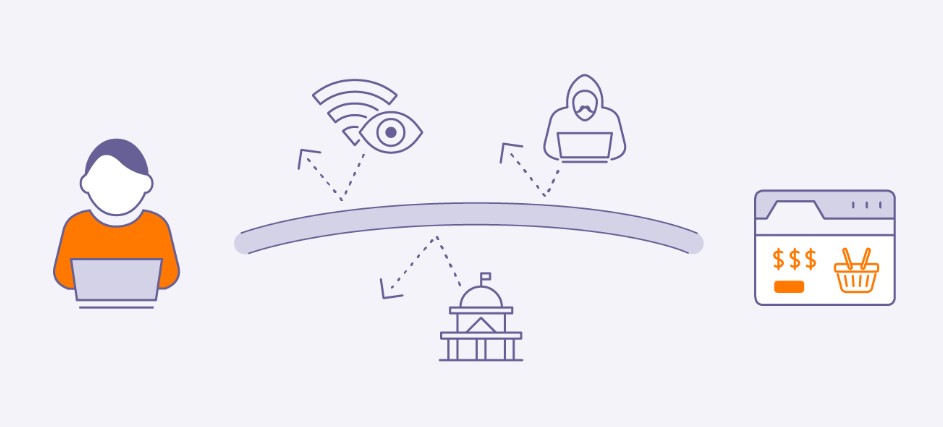
Last updated: Sep 10, 2024

Last updated: Sep 10, 2024

Last updated: Sep 10, 2024
.png)
Last updated: Aug 31, 2024

Last updated: Aug 31, 2024
